Google suggest is a handy feature that displays a list of likely search terms as you are typing them. This feature is usefull for several reasons:
- It often stops you from having to type your entire search phrase in
- It’s a quick way to check the spelling on a word
- It gives you an idea of what a good search phrase is that is related to what your after
This feature has been around in google labs for awhile. A form of it is also used in the search bar of firefox (although the search bar only displays phrases, and not the number of results each will return). So the feature itself isn’t new, but making it the default on the homepage for all users (even guests) is a big deal.
I think it is a good move. Of course they want their homepage lite and responsive, but I believe the functionality is worth the extra pageload. Beside, an Ajax search like this really doesn’t take much javascript when done right. In fact, I recently implemented a similar feature for searching tags on able2know.
I implemented it without the help of javascript libraries, although I do have a javascript file I’ve written that contains a small set of usefull tools, such as targeting elements, sending ajax requests, or validating json data. Using these helper functions, my search code becomes this simple:
var tagSearch = {
init : function(){
tagSearch.e = $('tagSearch');
tagSearch.resultBox = $('tagSearchResults');
tagSearch.original = tagSearch.resultBox.innerHTML;
tagSearch.e.onkeyup = function(e){
if(tagSearch.e.value != tagSearch.lastValue){
tagSearch.lastValue = tagSearch.e.value;
if(tagSearch.e.value.length > 1)
Ajax.get('/rpc/tag/search/?s=' + tagSearch.lastValue, null, tagSearch.update);
else if(tagSearch.e.value.length == 0)
tagSearch.resultBox.innerHTML = tagSearch.original;
}
}
},
update : function(r){
var data = JSON.parse(r.responseText);
if(data.html){
tagSearch.resultBox.innerHTML = data.html;
}
}
}
On the php side of things, I am returning html to keep things simple. Pretty easy, eh?
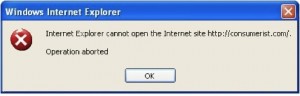 Web Analytics service
Web Analytics service